
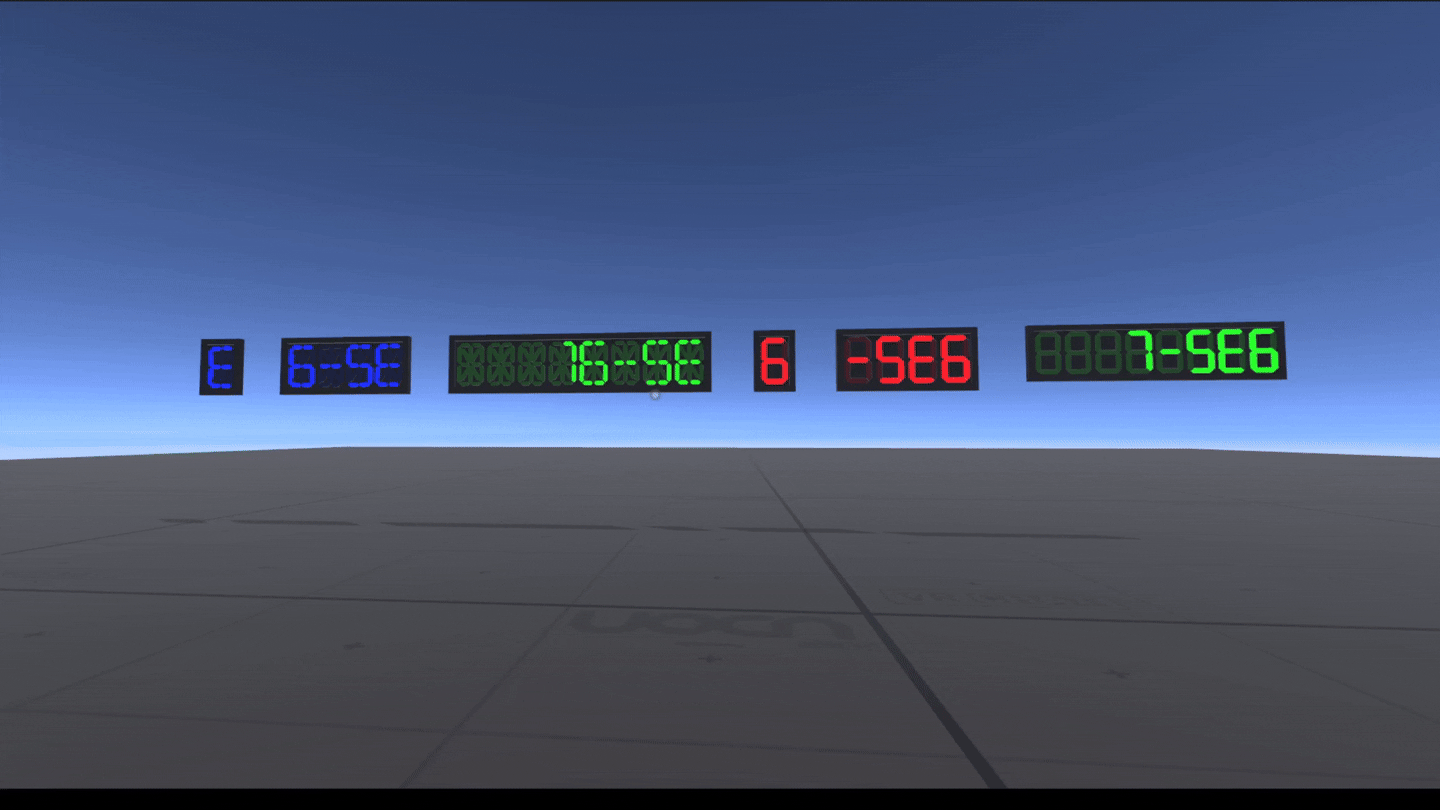
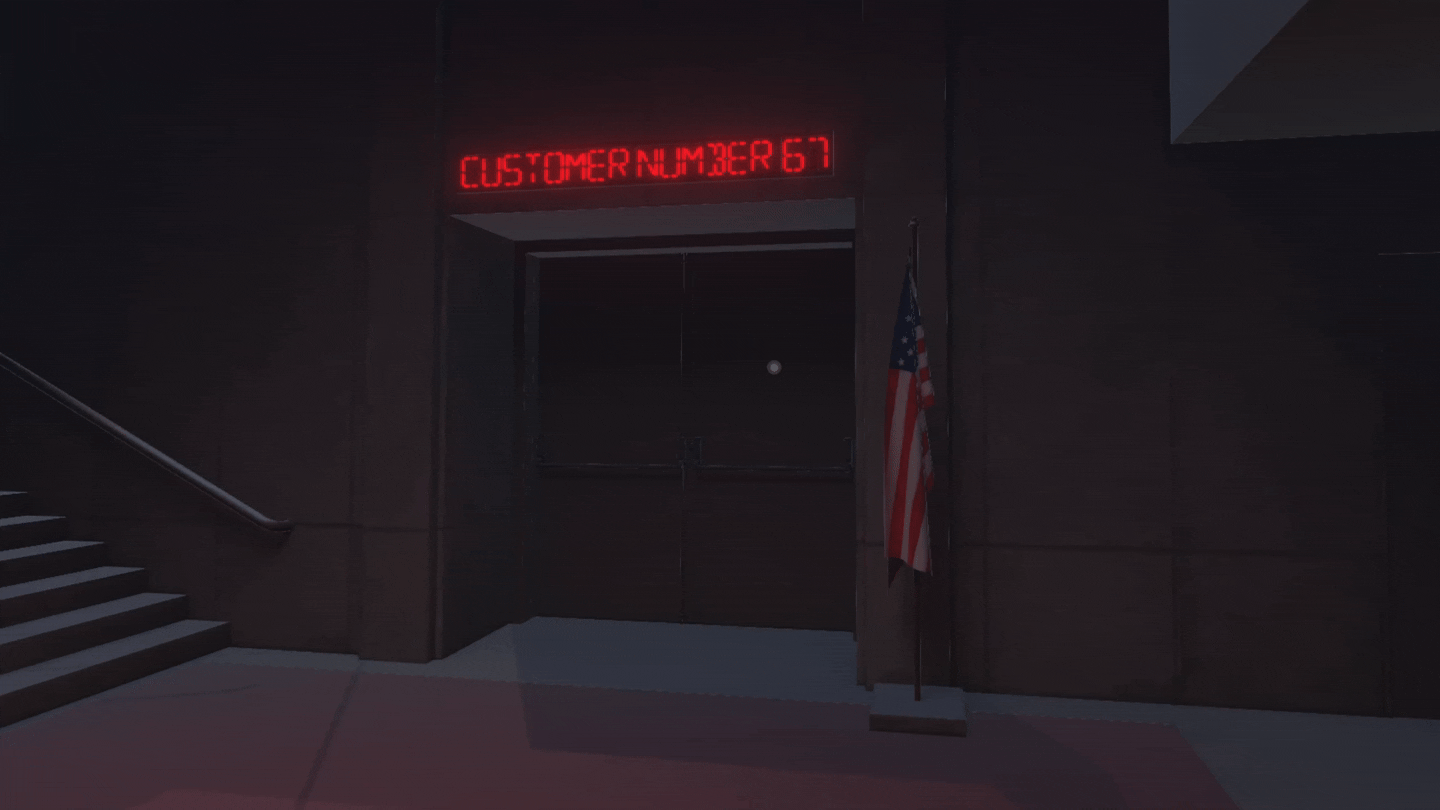
Drag-and-Drop Segment Displays for VRChat
Product Description
Bring your world to life with a complete, drag-and-drop segmented display system. Add dynamic, functional, and beautifully stylized readouts to your VRChat worlds for everything from clocks and counters to status messages and animated signs—all with zero complex setup.
The heart of this asset is a single UdonSharp script that does all the work for you. It automatically detects the number of digits on the display AND whether it's a classic 7-segment or a full-text 16-segment model. It just works.
Core Features
- Fully Automatic: The universal UdonSharp controller automatically detects the number of digits and the segment type (7 or 16).
- Drag-and-Drop Ready: Simply drag one of the prefabs into your scene to get started instantly.
- Both 7-Segment and 16-Segment Included: Get the best of both worlds! Use the classic 7-segment for an iconic, retro look with its own stylized alphabet, or choose the versatile 16-segment for higher-fidelity, more readable alphanumeric text (A-Z, 0-9).
- Multiple Prefab Variations: Includes 1, 2, 4, and 8-digit displays, perfect for everything from status indicators to full-length messages.
- Vibrant, Stylized Materials: Comes with matching "On" and "Off" material sets for Red, Green, and Blue, giving your displays a unique and colorful look right out of the box.
- Performance First: Designed from the ground up to be lightweight and efficient for VRChat.
- Live Demo Scene Included: See the displays in action with an animated scrolling marquee to showcase their full potential and learn how to use them.
What's Included in the Package?
- 8 Core Prefabs (1, 2, 4, and 8-digit variations for both 7-Segment and 16-Segment displays)
- 6 Core Materials (Matching Red, Green, and Blue "On" and "Off" sets)
- 1 Universal Udon Controller Script
- 1 Scrolling Text Demo Script (For creating animated marquee effects)
- 1 Fully Configured Demo Scene
How to Use
- Navigate to the Prefabs folder and find the display you want.
- Drag the prefab into your scene.
- To change the text, select the prefab and edit the DisplayText field in the Inspector. It updates live in Play Mode!
For Advanced Users: You can easily control the display from your own Udon scripts by calling the public _SetText(string) function on the controller.